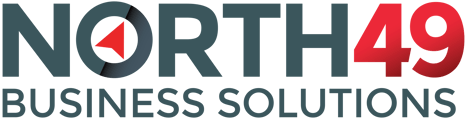Welcome to the ever growing number of companies delivering excellent customer service to their customers through the North49 Customer Portal. These instructions and specific to Sage 300 ERP Portals.
Thank you for choosing the North49 Customer Portal for your customers. The portal allows you several customization options but was specifically designed to be "set-and-forget".
Onboarding your portal is simple and the Admin Portal allows you to refine and adjust features and functions as required. Below are some helpful guilines and articles which will help you through the onboarding process.
- The onboarding form. You should have received and returned the Onboarding Form from which North49 would have provisioned your portal. It would have listed the functions you have subscribed to as well as your payment processor, if applicable. During the provisioning of your portal an administrator (or merchant) account would also have been created and the details sent to you together with instructions on how to reset your admin password,.
When you receive your administrator login, first go to your portal login page and click the "Reset your password" link. Enter your user name and email address. When you receive the email, follow the steps to reset your password and gain access to the Admin Portal.
- A Temporary URL (or web address) would have been assigned at the creation of your portal. This address will continue to grant you access to your portal even when you have created a custom URL.
- Install Connect. Connect is the component which allows your portal to communicate directly with your ERP System and runs on your application server as a web service. Communications between your Portal and Connect is encrypted using AES (Advanced Encryption Standard) and IP to IP direct. For this reason, Connect requires a static IP address. North49 will assist in the installation and setup of Connect but you must make an appointment with our technical support to do so by clicking xxx here. Before making an appointment, please make sure you have the following ready and set up:
- Port 8221 needs to be opened for two way TCP traffic between this server/workstation and IP address 23.249.127.162
- We will also need an external/public IP address to send the requests to, either the external IP of the server/workstation or the external IP of your router which you will then forward port 8221 traffic to the server/workstation where Connect has been installed.
- Static Public IP - The portal requires an external static IP to send requests for data. This can be the external IP of the server or more likely your firewall.
- We will need access to the server to install Connect - We need to contact your IT team to install and set up our Connect component and the IP/Firewall settings to allow the Customer Portal access to your Sage and SQL data. We need to access your server through RDP/VPN credentials or a remote session. Connect needs to be installed on a server or another computer, but it must have Sage 300 installed and must have access to the MSSQL server. Ideally it should be installed on the server which hosts your Sage300 application.
- Sage300 Credentials and SQL Credentials will also be required for Connect to exchange data with Sage300 and your SQL server.
- Firewall/Router configuration - Connect by default listens to port 8221 for TCP requests coming from the Portal server (23.249.127.162). Your firewall/router will need to allow these incoming TCP requests and forward them to the server that Connect is installed on. More information here.
- Lloyd appointment xxx
- When provisioning your portal, North49 will assign a temporary URL which will have an identifier to your company as a subdomain of customer-portal.biz. (eg saminc.customer-portal.biz). The same identifier will be used to create the default administrator (or merchant) user. You should later assign your custom URL and you will be required to change the administrator password before you will have access to the admin portal. Once you have access you can also create a new admin/merchant user and de-activate the original one.
Please note that all passwords are encrypted and North49 does not have access and cannot retrieve this or any user password.
- We have provided a lot of training materials, articles and videos. Please take time to look through these as it will allow you to get the most value from your portal.
- Once you have familiarized yourself with the system you are ready to set up the portal to you specifications by logging in to your portal as an administrator/merchant and working through the setup screens.
- Once your system is set up we recommend you create a short training video or user manual for your customers. This will contribute towards adoption and give your customers, and therefor your company, the most benefit.