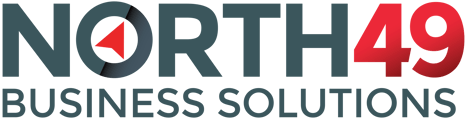When a user reports a problem it is useful to be able to log in as that user. The problem is that user passwords cannot be retrieved. Create a 'super-user' so that you can access accounts.
Access User Accounts
It is very useful to be able to access a user account to see what the user will see when they log in to their account. Since passwords cannot be retrieved it is not possible to log in as that specific account but there are a number of ways a merchant could have access to looking at a customer account as a user. In the merchant/admin portal:
- Create a user account for the customer. You may choose to create individual user accounts or simply create one user and change the associated AR account as and when needed.
- If your subscription includes Salesperson functionality you can create a salesperson account which can log in to user accounts and get exactly the same view as that specific customer would.
To create a user or salesperson account:
- Log in to your portal as administrator/merchant.
- Go to Customers/Users
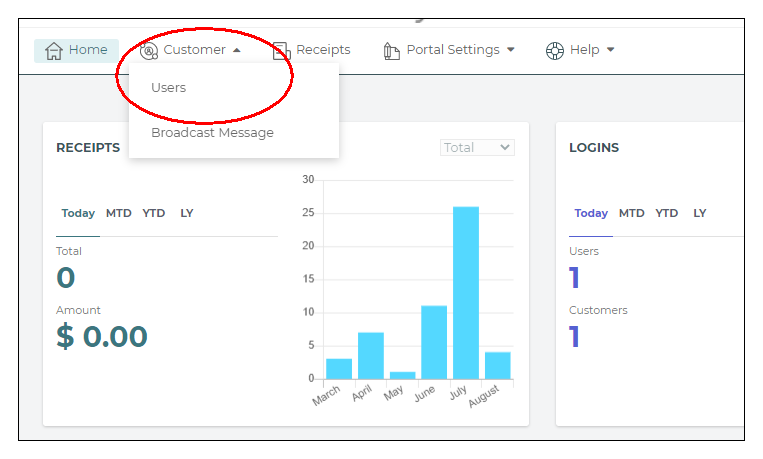
Add a user

For user type, select User or Salesperson. For a user account, select the AR account to access (you can modify this later to access another account) or for a salesperson account, check the "Allow All Customers" checkbox to allow this login to have access to all customer accounts. Complete all the other required information to create the user account.
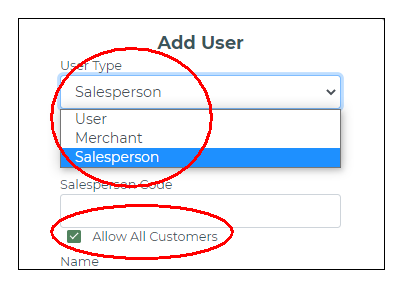
Using Salesperson to Access Customer Accounts
Your North49 Customer Portal subscription has to include Salesperson Functionality to use this feature. Contact us for details.
A Salesperson user account on the Customer Portal can access all customer accounts to which the salesperson has access - that is, all customer accounts on which this salesperson is one of the salespersons on that account in Accounts Receivable. If the "Allow All Customers" checkbox is checked on then the salesperson will have access to all AR Customers.
When the salesperson logs in to the portal they will be asked for an account to access. Type is a certain number of characters and hit the enter key or click the search icon. The system will search the customer number, name, contact name and phone number for possible matches.

The salesperson can select another customer account to access by clicking the "Change" button on the top right of the portal screen.