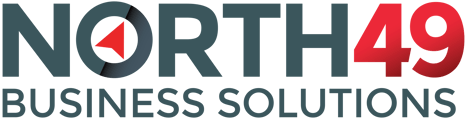The North49 Portal communicates with your ERP system using Connect, a web service installed on your local ERP Server.
Not for Intacct versions of the North49 Portal.
2. Install Connect
Requirements:
a. Access to Sage 300 Company and MSSQL Server hosting the Sage 300 Company Data
b. Access from the internet (Portal) to port 8221.
a. Access to Sage 300 Company and MSSQL Server hosting the Sage 300 Company Data
b. Access from the internet (Portal) to port 8221.
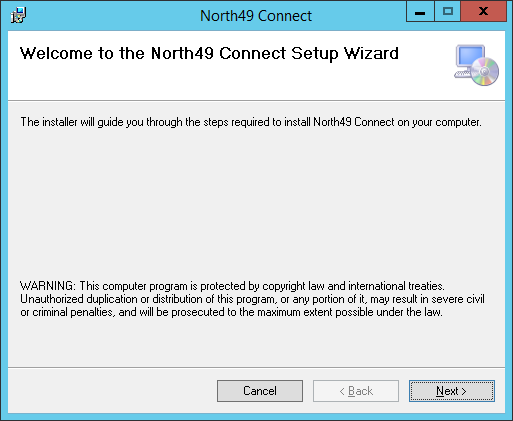
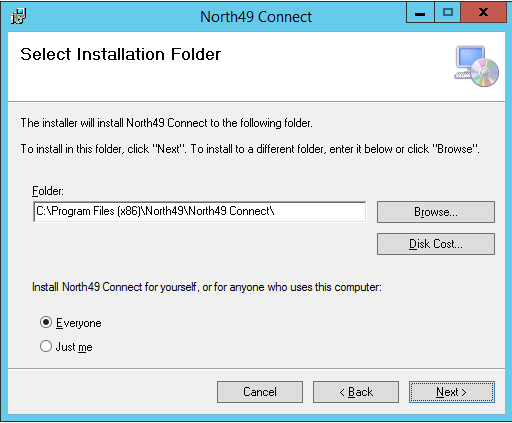
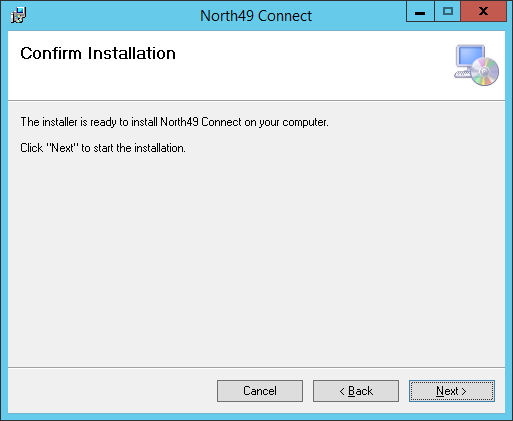
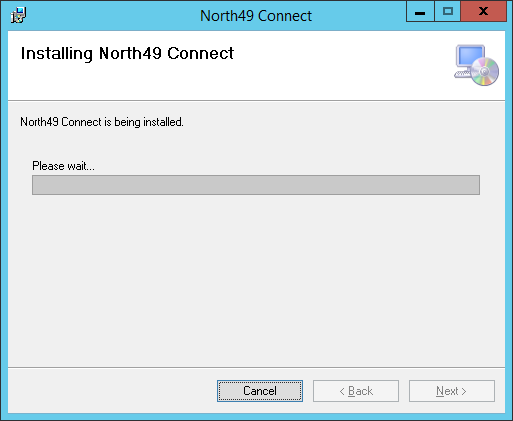
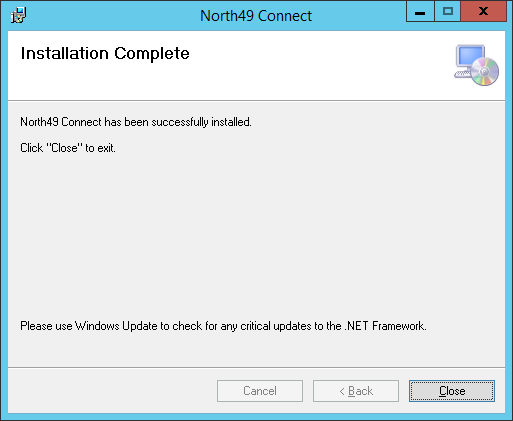
3. Run the "North49 Connect Setup" shortcut on the desktop
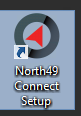
4. Click "Download settings from the Portal" and the "Download Settings" window will appear.
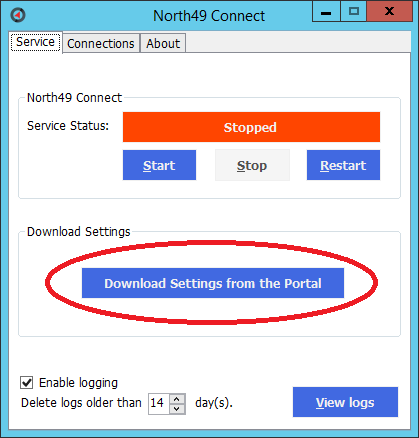
5. Enter the requested info:
a. Portal URL - link of the portal login page (NOTE : the instructions will say what the URL is (ie bob.customer-portal.biz)
b. User name – User name used to log in as the Merchant Administrator
c. Password – Password for the Merchant Administrator
b. User name – User name used to log in as the Merchant Administrator
c. Password – Password for the Merchant Administrator

Once they are all filled in the Download Settings button will be clickable.
6. Click the Download Settings button. If successful a "settings successfully downloaded" message will appear and the "Test Settings" button
7. Click the "Test Settings" button. If successful a message will appear confirming this. After this the pop up window will close returning you to the original screen.
8. Click the Start button
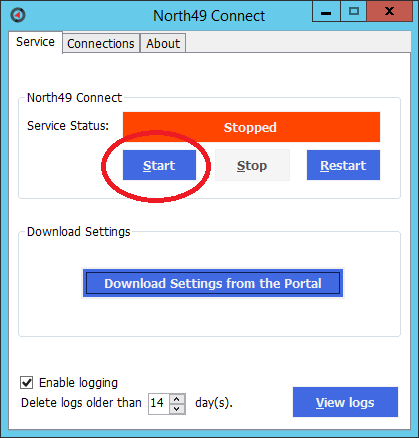
9. Connect is now set up and you are ready to set up your firewall.