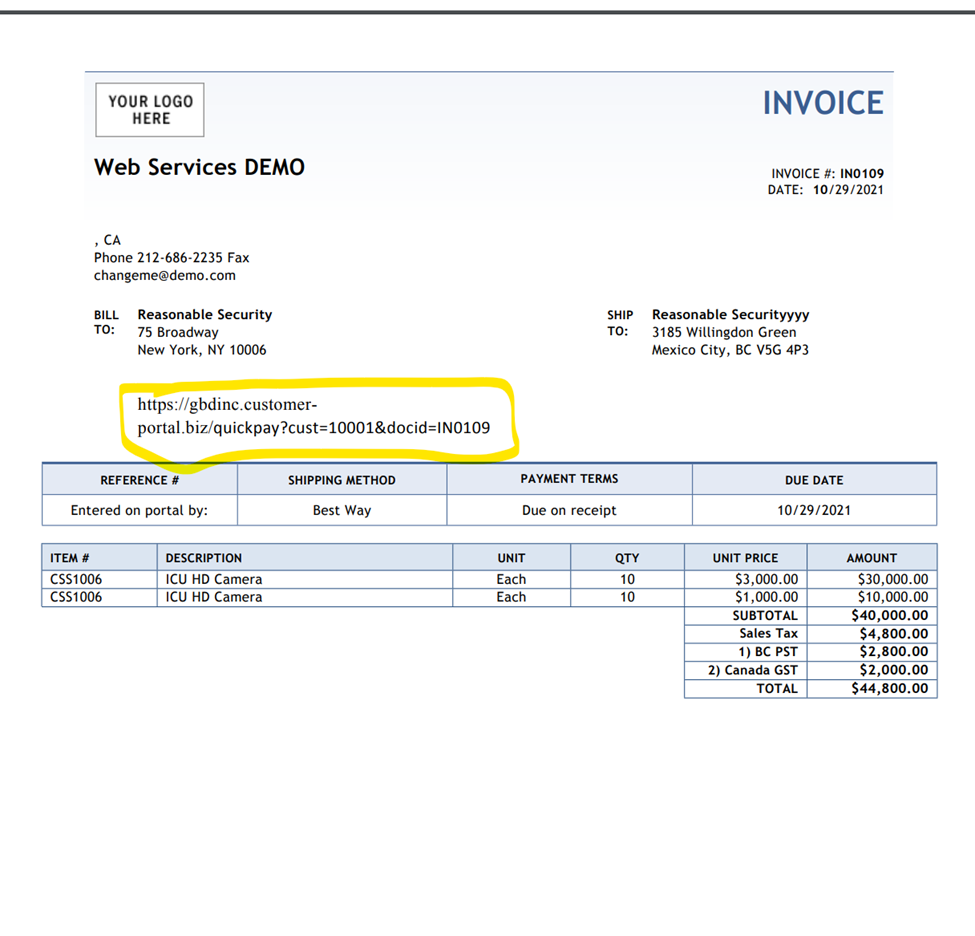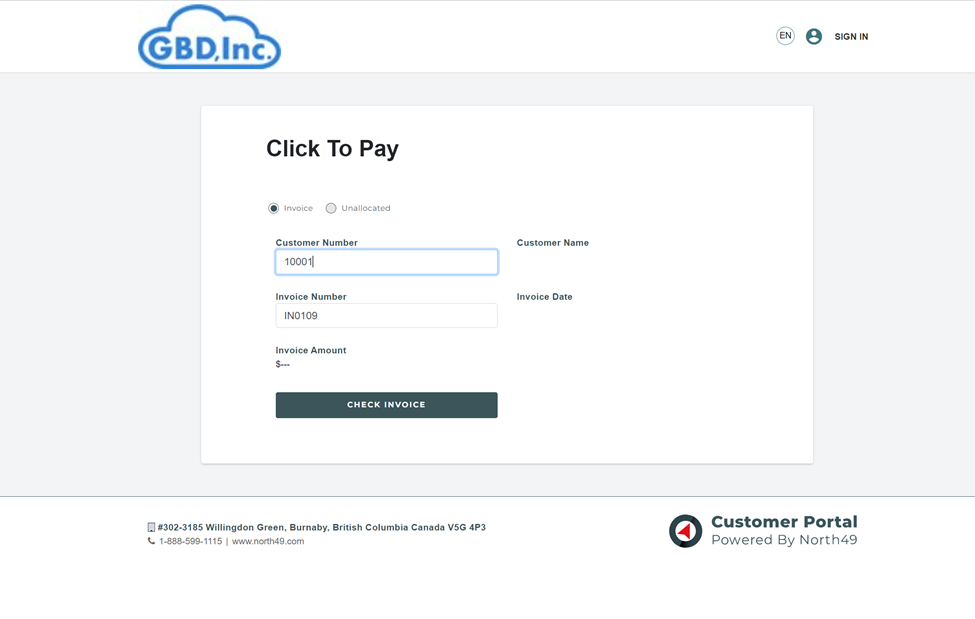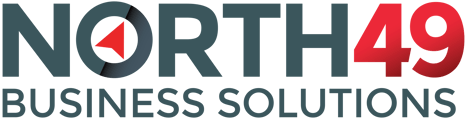Updating Sage Intacct Invoice Forms to Add a Link to the North49 Customer Portal
Follow the below steps to add a link to your Intacct Invoice.
- Go to Platform Services and Printed Doc Templates (must have already subscribed to Platform Services).
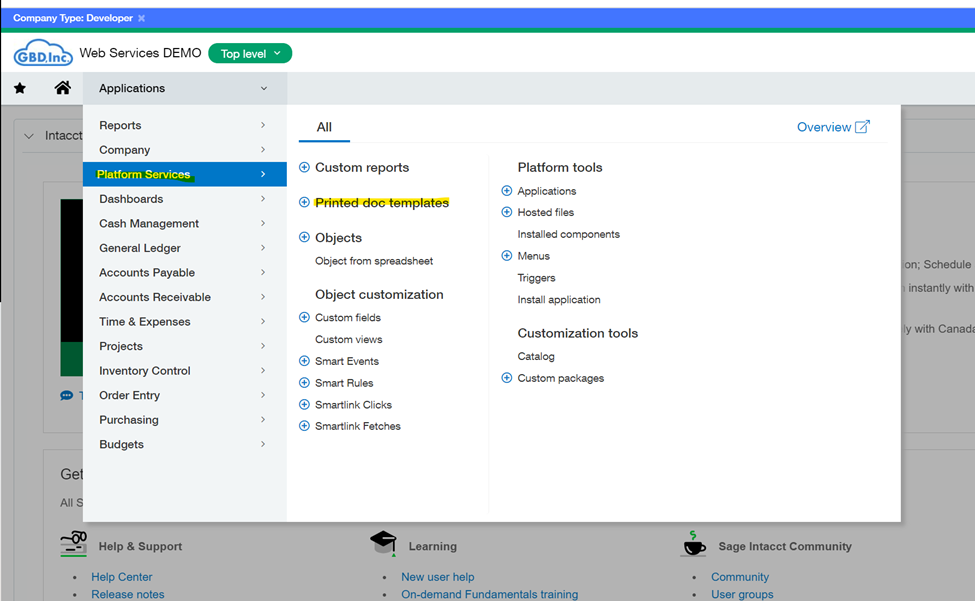
-
Navigate to the Invoice (or other form) you want to modify. Click Template to download a Word version of the Invoice Template you will modify.

- Open the template in Word. Insert the following link where you want it to be in the document:
https://yourcompany.customer-portal.biz/quickpay?cust=«CUSTVENDID»&docid=«DOCNO»
NOTE: Change “yourcompany.customer-portal.biz” with your company’s Customer Portal site address.
You can add other text as you like (“Click Here to Pay the Invoice”, etc).

-
Back in Platform Services – Printed Doc Templates, Add the new Invoice Template to the list of documents (click the Add button at the top and follow the screen shot below).

For Sites Using Order Entry:
- Go to Order Entry --- Transaction Definitions and open up the Transaction Definition you want to use the invoice on in Edit mode.

-
Go down to the Print section and change the Printed Documents Template selection to your new form and Save.

If you are only using Accounts Receivable:
- Go to the Accounts Receivable Configuration (in Edit Mode), and change the Printed Documents Template to your new Template.
Note: you would have had to save it in Platform Services as an Accounts Receivable Invoice template, versus the Order Entry Invoice Template referred to above.

Testing:
Test the invoice link by e-mailing an invoice using the form to yourself (do this in Accounts Receivable if you don’t use Order Entry).


Test the link on the sent e-mail: